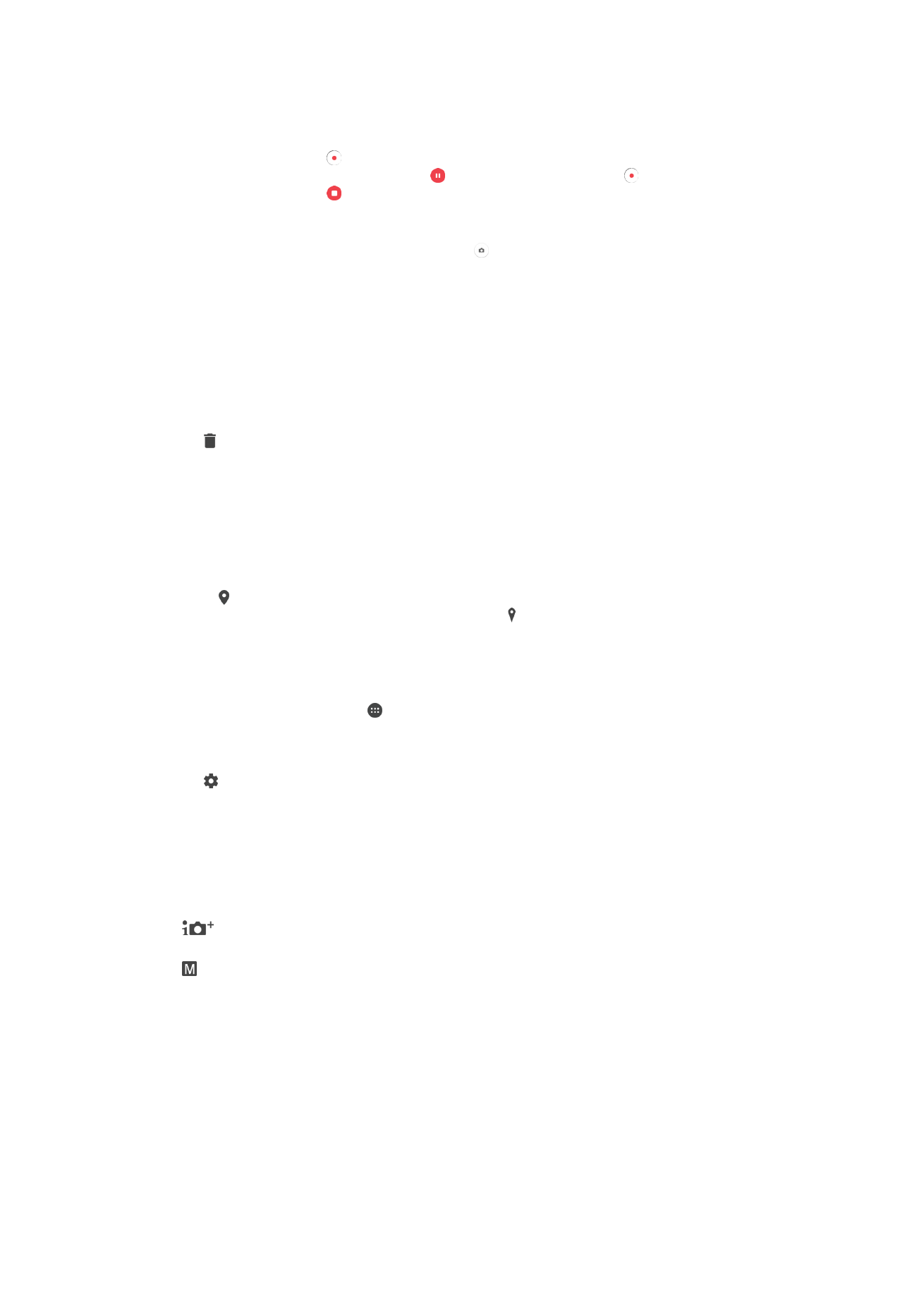
General camera settings
Capturing Mode Settings Overview
Superior auto
Optimize your settings to suit any scene.
Manual
Adjust camera settings manually.
To switch between capturing modes
1
Activate the camera.
2
Swipe the screen to the desired capturing mode.
Superior Auto
Superior auto mode detects the conditions you are taking photos in and automatically
adjusts the settings to ensure you take the best photos possible.
93
This is an internet version of this publication. © Print only for private use.
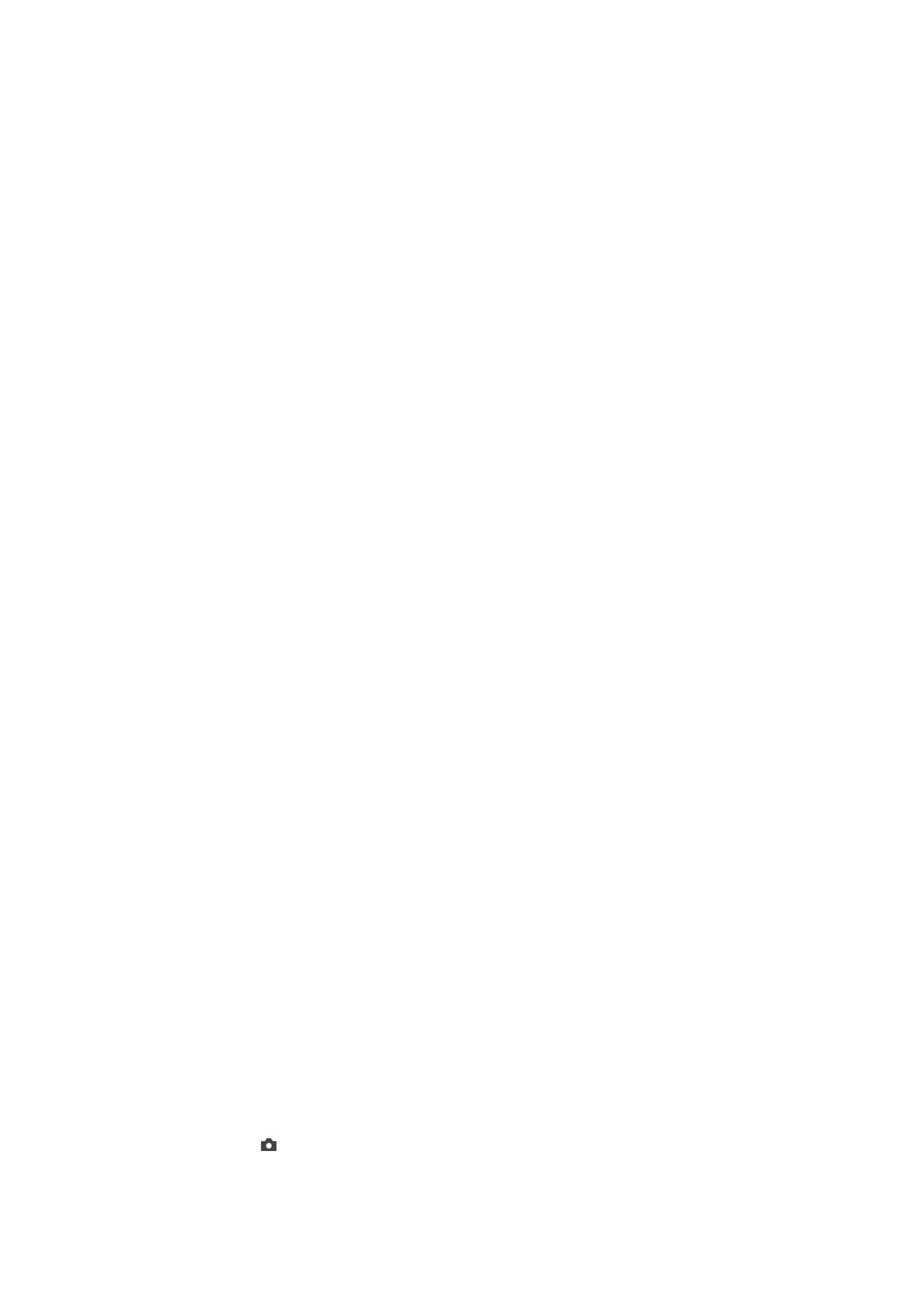
Manual mode
Use Manual mode when you want to manually adjust your camera settings for photos
and videos.
Save location
Add geographical location (geotag) information to your photos when you take them.
Touch capture
Identify a focus area, and then touch the camera screen with your finger. The photo is
taken as soon as you release your finger.
Grid Lines
Choose to turn on or turn off the grid lines in your camera viewfinder.
Auto photo preview
You can choose to preview photos just after you shoot them.
On
After you shoot a photo, a preview of it appears in the lower-right corner of the screen for 3 seconds.
Only front camera
After you shoot a photo with the front camera, a preview of it appears in the lower-right corner of the screen
for 3 seconds.
Off
The photo or video is saved after you shoot it, and no preview appears.
Use Volume Key as
You can choose how you want to use the volume key when taking photos.
Zoom
Use the volume key to zoom in or out.
Volume
Use the volume key to adjust the volume.
Shutter
Use the volume key to take photos.
Sound
You can choose to turn the shutter sound on or off.
Data storage
You can choose to save your data either to a removable SD card or to your device's
internal storage.
Internal storage
Photos or videos are saved on the device memory.
SD card
Photos or videos are saved on the SD card.
Quick Launch
Use Quick launch settings to launch the camera when the screen is locked.
Launch only
After you drag inward, the main camera is launched from sleep mode.
Launch and capture
94
This is an internet version of this publication. © Print only for private use.
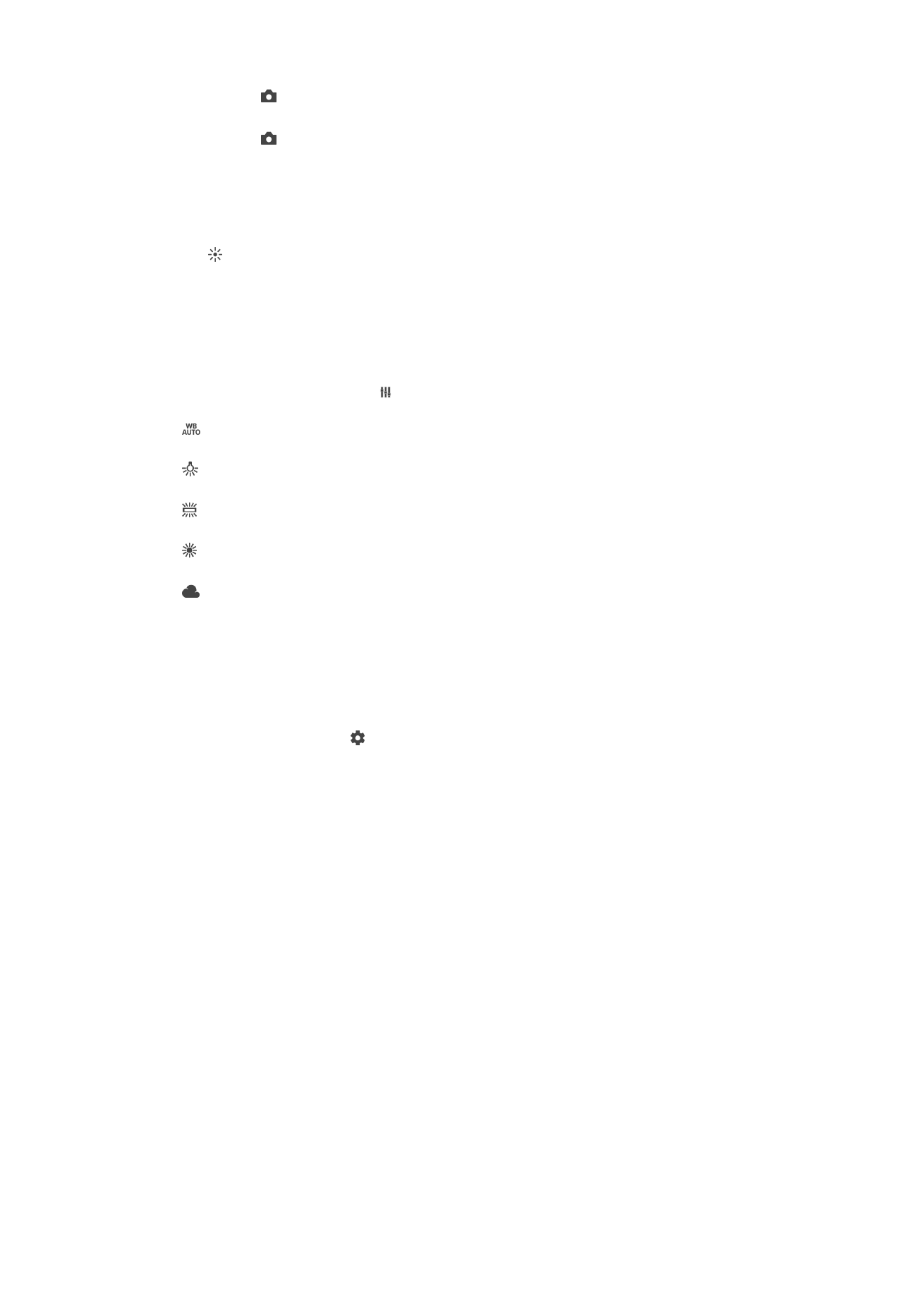
After you drag inward, the still camera is launched from sleep mode and a photo is captured.
Launch and record video
After you drag inward, the video camera is launched from sleep mode and starts recording.
Off
Color and brightness
You can adjust color and brightness manually when the color and brightness settings
icon is displayed.
White Balance
This setting, which is only available in
Manual capturing mode, adjusts the color balance
according to the lighting conditions. You can also adjust the exposure manually in the
-2.0 EV to +2.0 EV range. For example, you can increase the image brightness or
decrease the overall exposure by tapping the plus or minus controls accordingly when
the white balance setting icon is displayed.
Auto
Adjusts the color balance automatically to suit the lighting conditions.
Incandescent
Adjusts the color balance for warm lighting conditions, such as under light bulbs.
Fluorescent
Adjusts the color balance for fluorescent lighting.
Daylight
Adjusts the color balance for sunny outdoor conditions.
Cloudy
Adjusts the color balance for a cloudy sky.