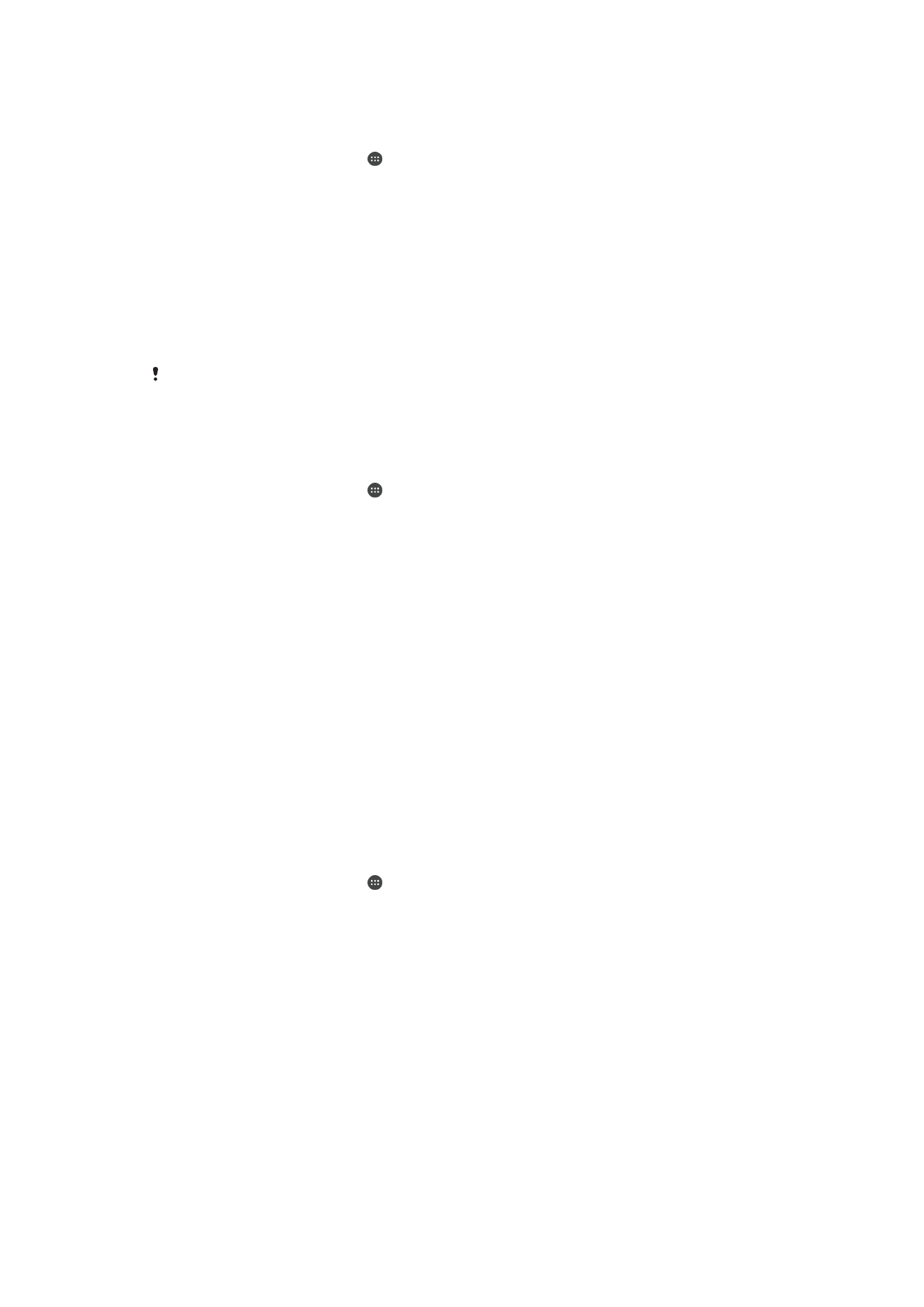
SIM Card Protection
You can lock and unlock each SIM card that you use in your device with a PIN (Personal
Identification Number). When a SIM card is locked, the subscription linked to the card is
protected against misuse, meaning you have to enter a PIN every time you start your
device.
If you enter the PIN incorrectly too many times, your SIM card will get blocked. You then
need to enter your PUK (Personal Unblocking Key) and a new PIN. Your PIN and PUK
are supplied by your service provider.
16
This is an internet version of this publication. © Print only for private use.
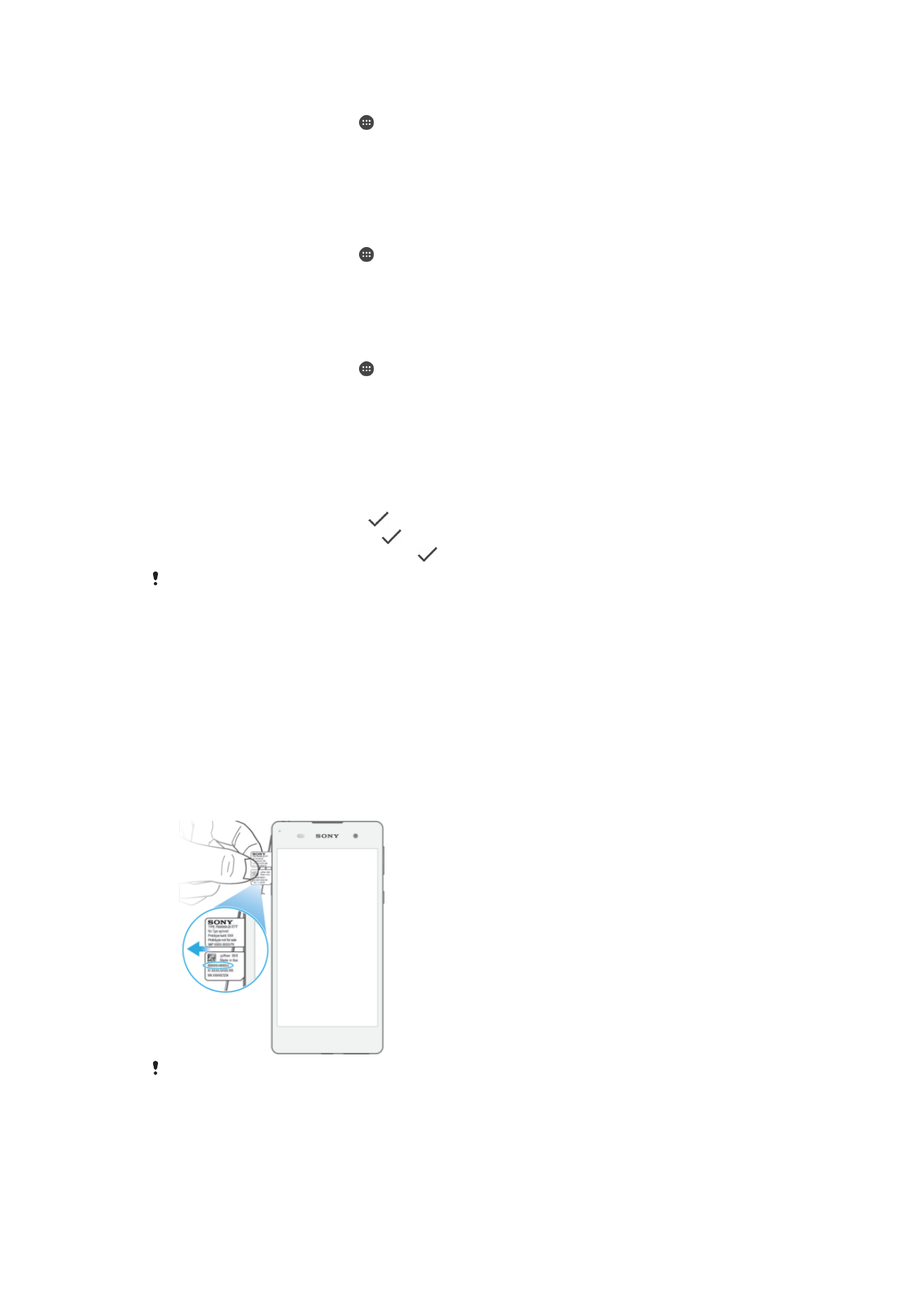
To Set Up a SIM Card Lock
1
From the Homescreen, tap .
2
Find and tap
Settings > Lockscreen & security > Set up SIM card lock.
3
Drag the slider beside
Lock SIM card to the right.
4
Enter the SIM card PIN and tap
OK. The SIM card lock is now active and you will
be prompted to enter the PIN every time you restart the device.
To Remove a SIM Card Lock
1
From the Homescreen, tap .
2
Find and tap
Settings > Lockscreen & security > Set up SIM card lock.
3
Drag the slider beside
Lock SIM card to the left.
4
Enter the SIM card PIN and tap
OK.
To Change the SIM Card PIN
1
From the Homescreen, tap .
2
Find and tap
Settings > Lockscreen & security > Set up SIM card lock.
3
Tap
Change SIM PIN.
4
Enter the old SIM card PIN and tap
OK.
5
Enter the new SIM card PIN and tap
OK.
6
Retype the new SIM card PIN and tap
OK.
To unlock a blocked SIM card using the PUK code
1
Enter the PUK code and tap
.
2
Enter a new PIN code and tap
.
3
Re-enter the new PIN code and tap
.
If you enter an incorrect PUK code too many times, you need to contact your network operator
to get a new SIM card.