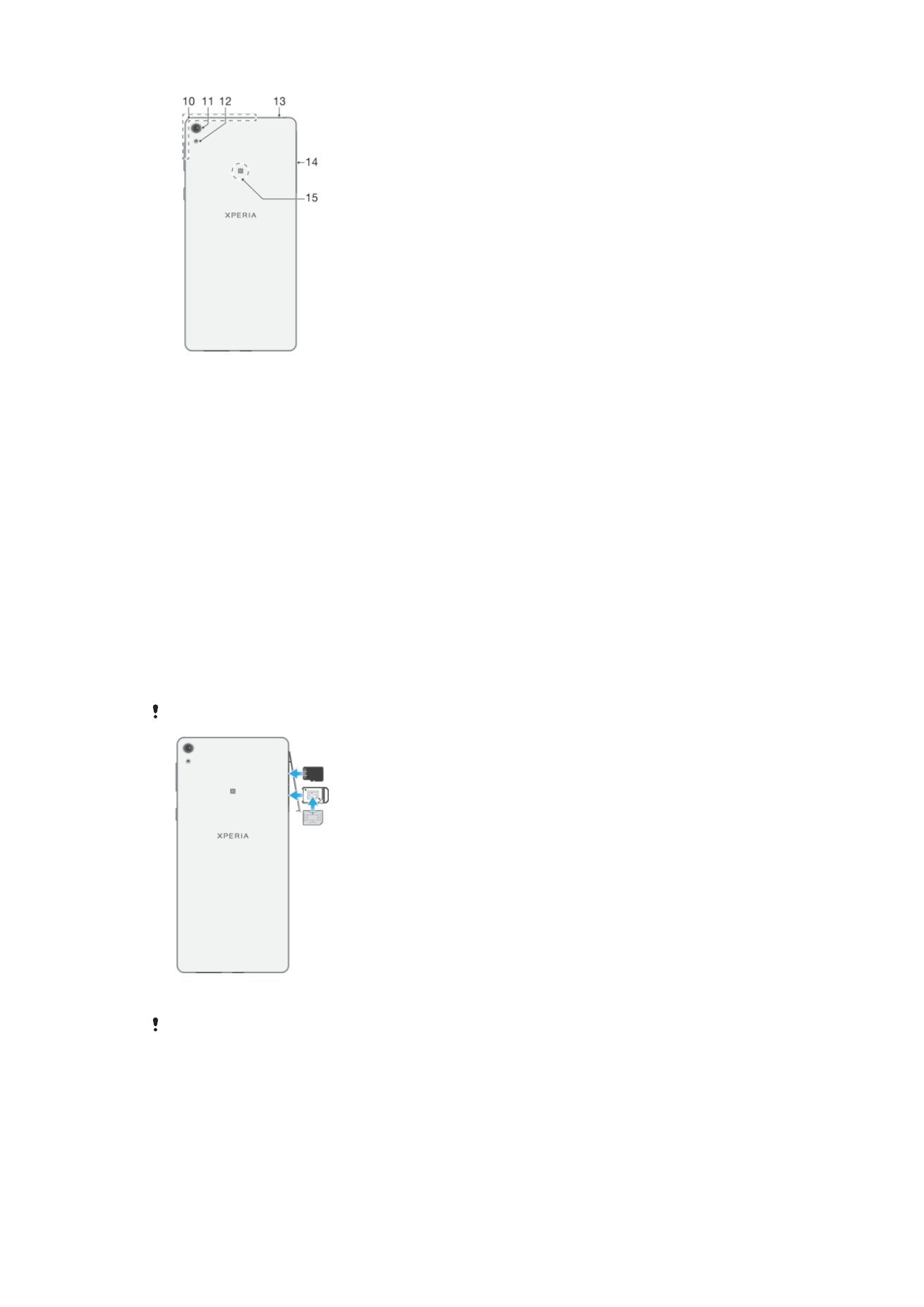
Assembly
Your device only supports nano SIM cards.
To Insert the Nano SIM Card
Do not drag out the label tray together with the SIM card holder.
7
This is an internet version of this publication. © Print only for private use.
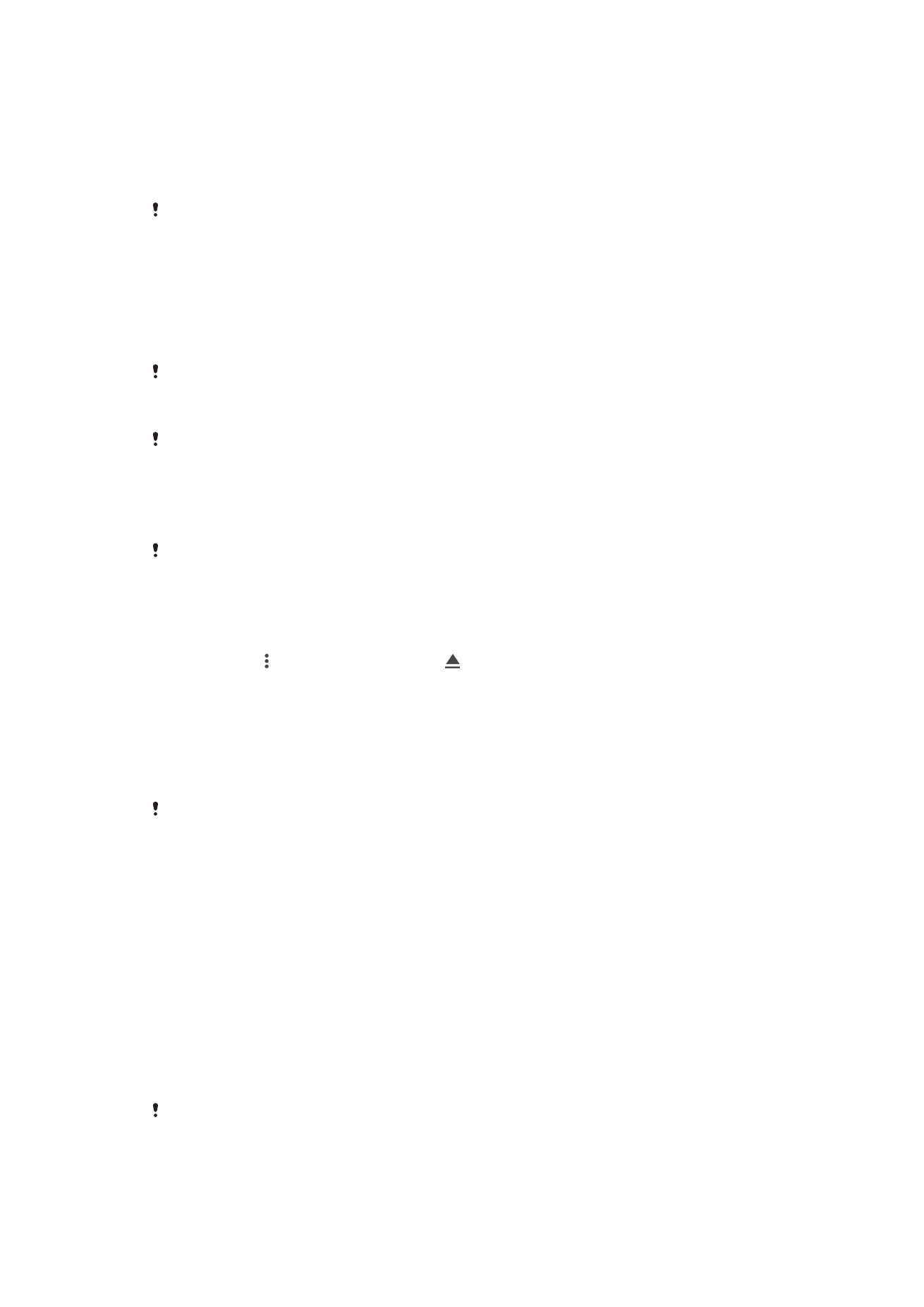
1
Open the nano SIM/memory card slot cover.
2
Using your fingernail, drag out the nano SIM card holder.
3
Firmly place the nano SIM card in the correct orientation as shown in the
illustration.
4
Make sure the card is placed horizontally in the holder.
5
Insert the holder into the slot, and then close the cover.
If you drag out the nano SIM card holder while the device is powered on, the device restarts
automatically.
To insert a memory card
1
Open the cover for the nano SIM card and memory card slots.
2
Place the memory card in the memory card slot, then push the memory card all
the way into the slot until you hear a clicking sound.
3
Close the cover.
Make sure you insert the memory card in the correct orientation.
To Remove the Nano SIM Card
Do not drag out the label tray together with the SIM card holder.
1
Open the nano SIM/memory card slot cover.
2
Using your fingernail, drag out the nano SIM card holder.
3
Remove the nano SIM card, and then re-insert the holder.
4
Insert the holder into the slot, and then close the cover.
If you drag out the nano SIM card holder while the device is powered on, the device restarts
automatically.
To Remove the Memory Card
1
Either turn off the device, or unmount the memory card under
Settings > Storage
& memory > > Advanced > Storage > next to SD card, and then open the
cover for the nano SIM card and memory card slots.
2
Push the memory card inward, then release it quickly.
3
Drag out the memory card fully and remove it.
4
Close the cover.