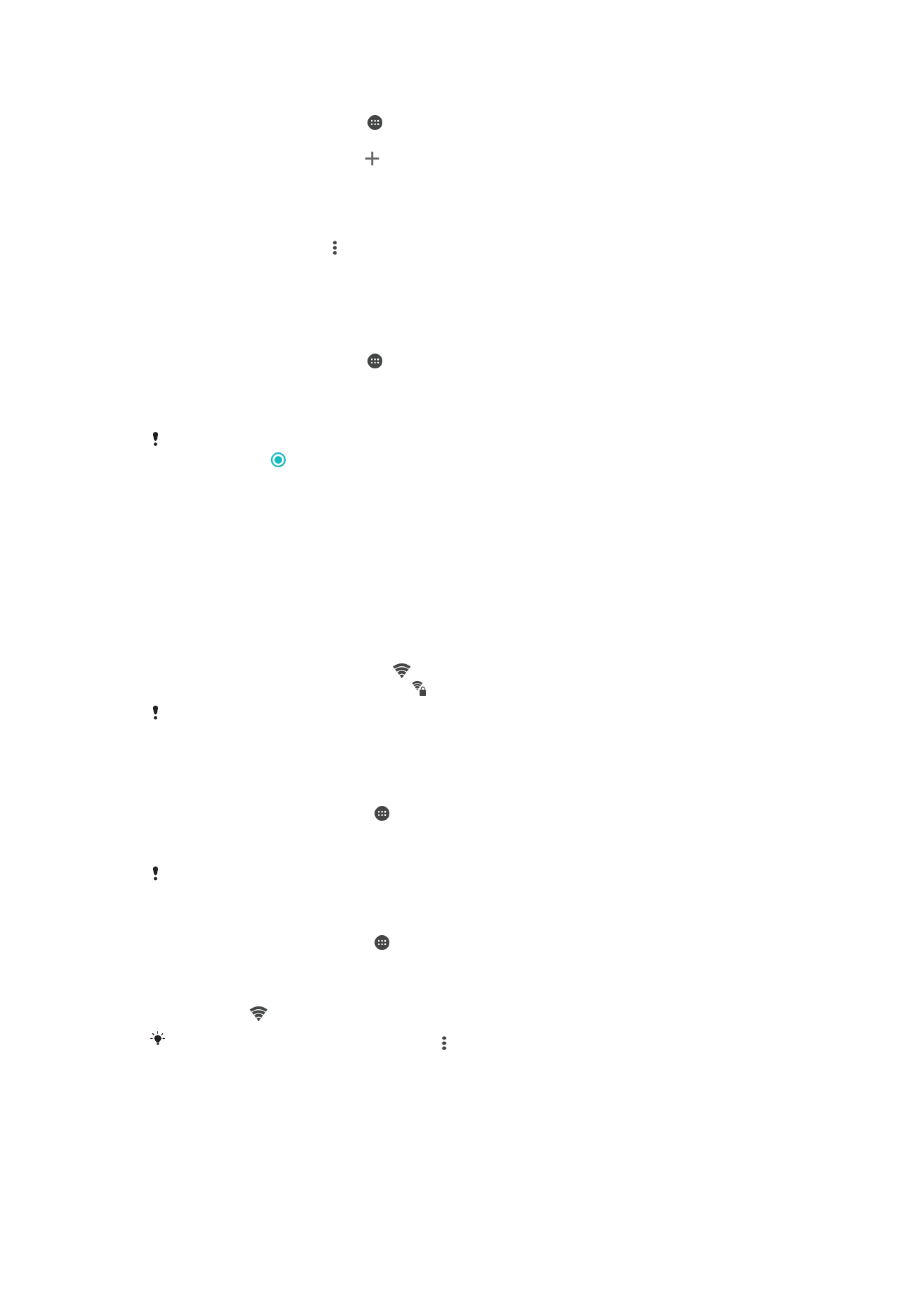
Wi-Fi
Use Wi-Fi to surf the Internet, download applications, or send and receive email. Once
you connect to a Wi-Fi network, your device remembers the network and automatically
connects to it the next time you come within range.
Some Wi-Fi networks require you to log in to a web page before you can get access.
Contact the relevant Wi-Fi network administrator for more information.
Available Wi-Fi networks may be open or secured:
•
Open networks are indicated by next to the Wi-Fi network name.
•
Secured networks are indicated by next to the Wi-Fi network name.
Some Wi-Fi networks do not show up in the list of available networks because they do not
broadcast their network name (SSID). If you know the network name, you can add it manually
to your list of available Wi-Fi networks.
To Turn Wi-Fi On or Off
1
From your
Home screen, tap .
2
Find and tap
Settings > Wi-Fi.
3
Tap the slider to enable or disable Wi-Fi.
It may take a few seconds before Wi-Fi is enabled.
To Connect to a Wi-Fi Network Automatically
1
From your
Home screen, tap .
2
Find and tap
Settings > Wi-Fi.
3
Tap the slider to turn on
Wi-Fi. All available Wi-Fi networks are displayed.
4
Tap a Wi-Fi network to connect to it. For secured networks, enter the relevant
password. is displayed in the status bar once you are connected.
To search for new available networks, tap , then tap
Refresh. If you cannot connect to a Wi-Fi
network successfully, refer to the relevant troubleshooting tips for your device at
www.sonymobile.com/support/
.
44
This is an internet version of this publication. © Print only for private use.
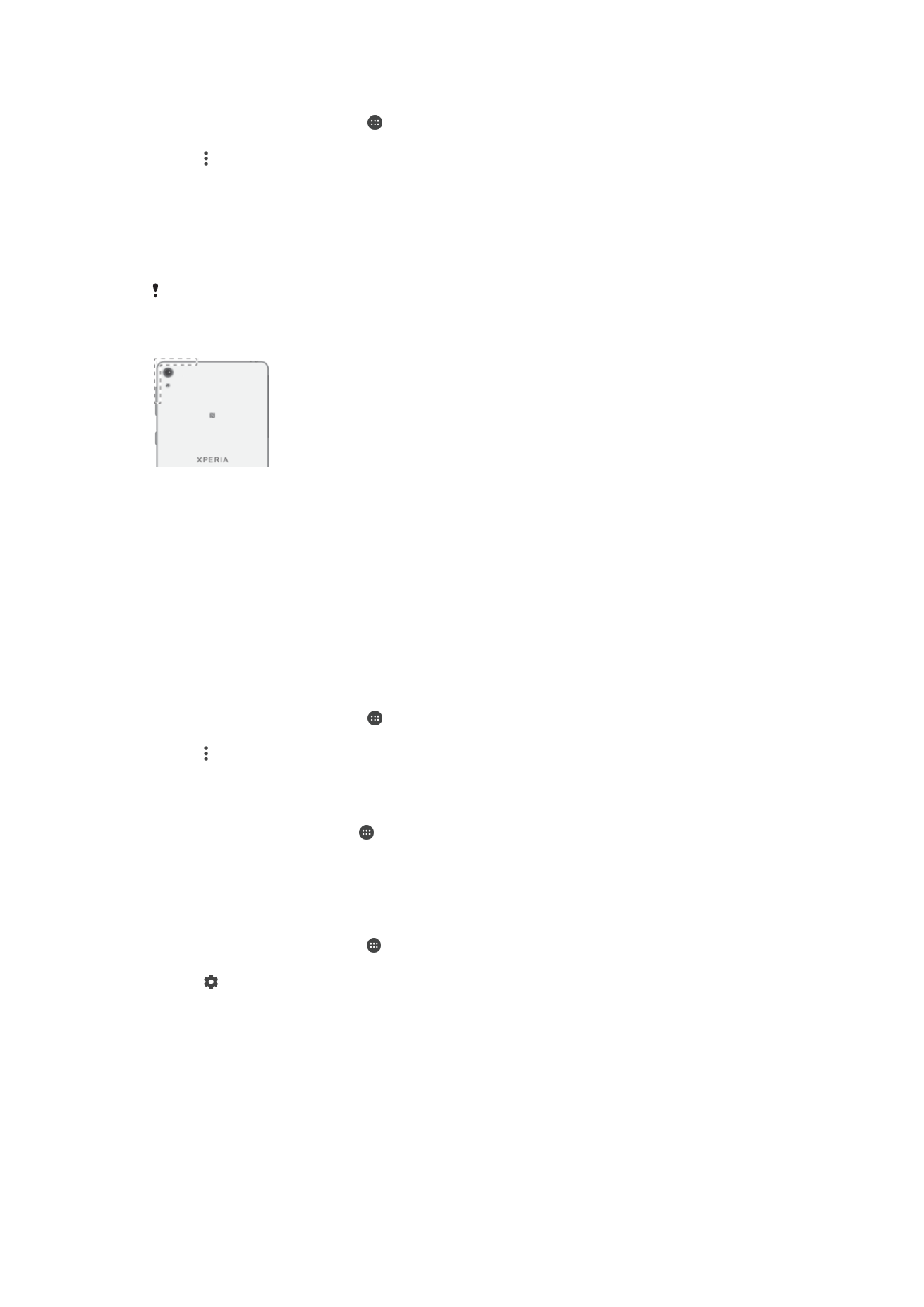
To Add a Wi-Fi Network Manually
1
From your Homescreen, tap .
2
Find and tap
Settings > Wi-Fi.
3
Tap >
Add network.
4
Enter the
Network name (SSID) information.
5
To select a security type, tap the
Security field.
6
If required, enter a password.
7
To edit some advanced options such as proxy and IP settings, mark the
Advanced options checkbox and then edit as desired.
8
Tap
Save.
Contact your Wi-Fi network administrator to get the network SSID and password.
Increasing Wi-Fi Signal Strength
There are a number of things you can do to improve Wi-Fi reception:
•
Move your device closer to the Wi-Fi access point.
•
Move the Wi-Fi access point away from any potential obstructions or interference.
•
Don’t cover the Wi-Fi antenna area of your device (the highlighted area in the illustration).
Wi-Fi Settings
When you are connected to a Wi-Fi network or when there are Wi-Fi networks available
in your vicinity, you can view the status of these networks. You can also enable your
device to notify you whenever an open Wi-Fi network is detected.
To Enable Wi-Fi Network Notifications
1
Turn on Wi-Fi if it isn’t on already.
2
From your Homescreen, tap .
3
Find and tap
Settings > Wi-Fi.
4
Tap >
Advanced.
5
Drag the slider beside
Network notification to the right.
To View Detailed Information About a Connected Wi-Fi Network
1
From the Homescreen, tap .
2
Find and tap
Settings > Wi-Fi.
3
Tap the Wi-Fi network you are currently connected to. Detailed network
information is displayed.
To Find the MAC Address for Your Device
1
From the
Home screen, tap .
2
Find and tap
Settings > Wi-Fi.
3
Tap . The
MAC address is displayed in the list.