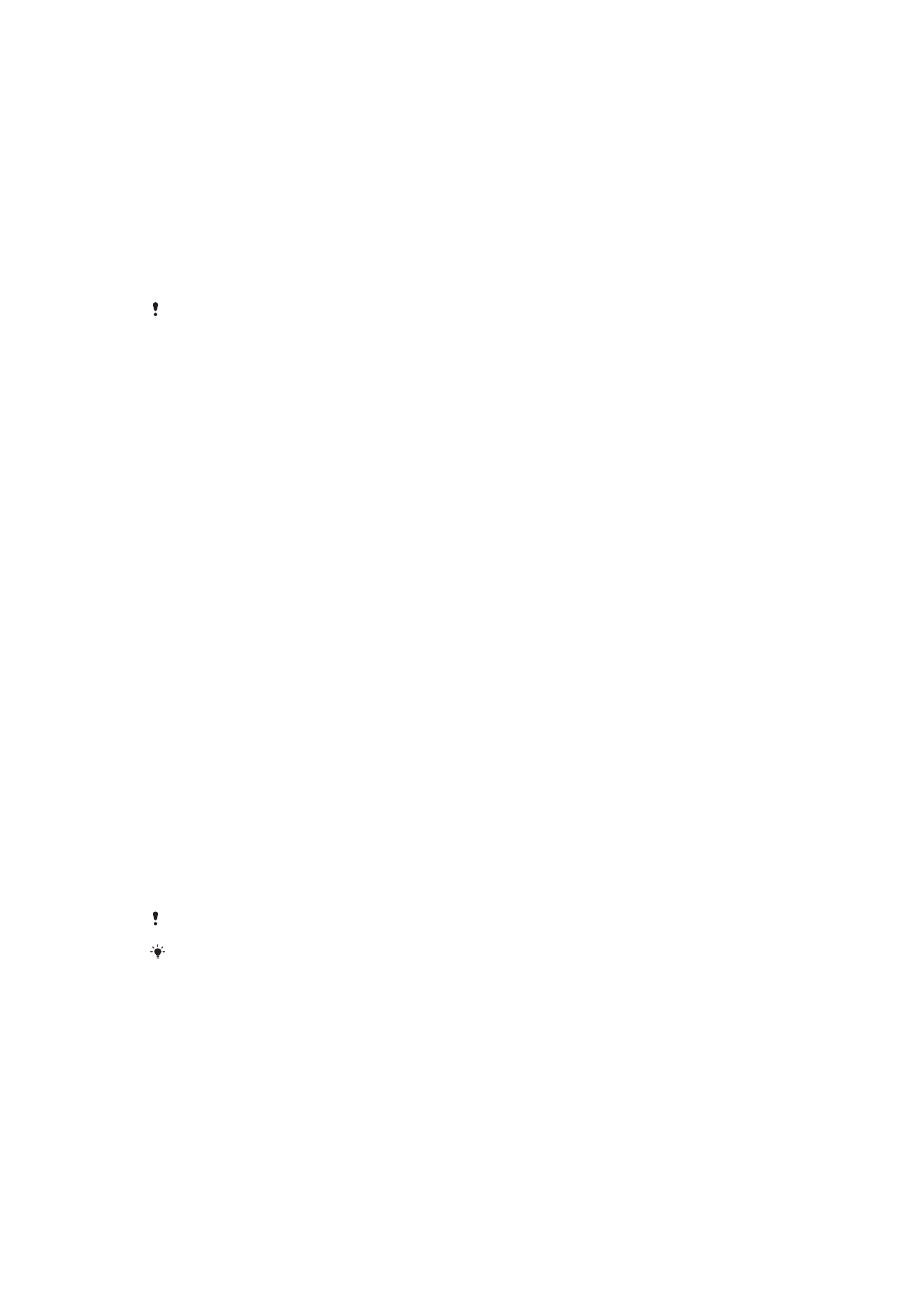
Storage and Memory
Your device has several different storage and memory options.
•
The
internal storage
is about
16 GB and is used to store downloaded or transferred content along with
personal settings and data. Some examples of data saved to internal storage are alarm,
volume, and language settings; emails; bookmarks; calendar events; photos; videos and
music.
•
You can use a removable
memory card
with a storage capacity of up to
128 GB to get more storage space. Media files and
some apps, along with their associated data, can be moved to this type of memory to
free up internal storage. Some apps, for example, the Camera app, can save data
directly to a memory card.
•
The
dynamic memory (RAM)
is about
1.5 GB and cannot be used for storage. RAM is used to handle running
applications and the operating system.
You may have to purchase a memory card separately.
Read more about the use of memory in Android devices by downloading the White paper for
your device at
www.sonymobile.com/support/
.
Improving Memory Performance
The memory in your device tends to fill up as a result of normal usage. If the device starts
to slow down, or applications suddenly shut down, you should consider the following:
•
Always have more than
500 MB of free internal storage available.
•
Close down running applications that you are not using.
•
Clear the memory cache for all applications.
•
Uninstall downloaded applications that you don't use.
•
Move applications to the memory card if the internal storage is full.
•
Transfer photos, videos, and music from the internal memory to the memory card.
37
This is an internet version of this publication. © Print only for private use.
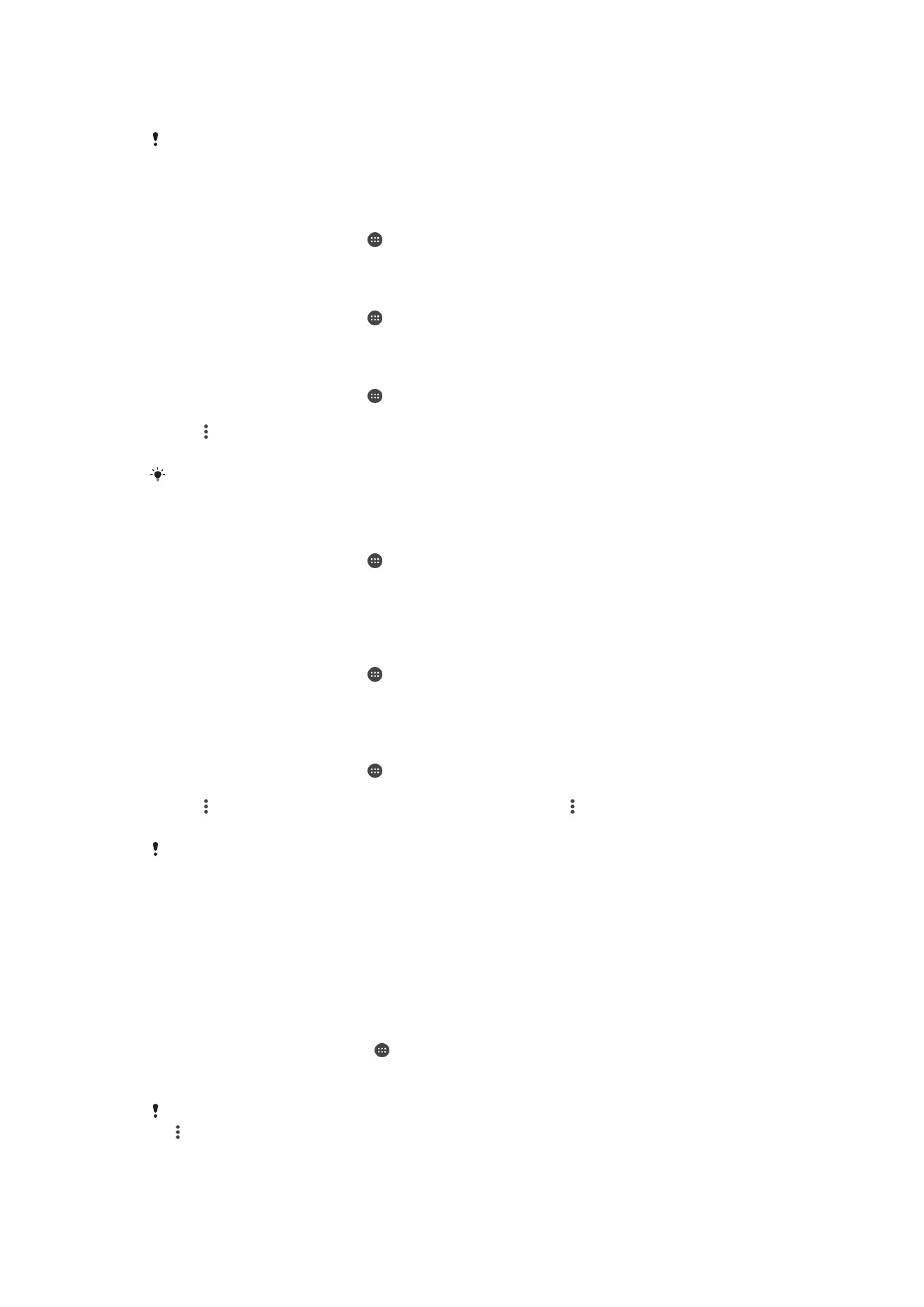
•
If your device can't read content on the memory card, you may need to format the card.
Note that all content on the card gets erased when you format it.
If you are using a device with multiple users, you must log in as the owner, that is, the primary
user, to be able to perform certain actions, such as transferring data to the memory card and
formatting the memory card.
To View the Memory Status
1
From your Homescreen, tap .
2
Find and tap
Settings > Storage & memory.
To view the amount of free and used RAM
1
From your Homescreen, tap .
2
Find and tap
Settings > Apps.
To Clear the Cache Memory for All Applications
1
From your Homescreen, tap .
2
Find and tap
Settings > Storage & memory.
3
Tap , then tap
Advanced settings > Storage > Internal storage, and then find
and tap
Cached data > OK.
When you clear the cache memory, you don't lose any important information or settings.
To Transfer Media Files to the Memory Card
1
Make sure you have a memory card inserted in your device.
2
From your Homescreen, tap .
3
Find and tap
Settings > Storage & memory > Transfer data.
4
Mark the file types you want to transfer to the memory card.
5
Tap
Transfer.
To stop applications and services from running
1
From your Homescreen, tap .
2
Find and tap
Settings > Apps.
3
Select an application or service, then tap
FORCE STOP > OK.
To format the memory card
1
From your Homescreen, tap .
2
Find and tap
Settings > Storage & memory.
3
Tap , then tap
Advanced settings > Storage > SD Card > , then tap Settings >
Format > Erase & format.
All content on the memory card gets erased when you format it. Be sure to make a back up of
all data you want to save before formatting a memory card. To back up your content, you can
copy it to a computer. For more information, see
Backing Up Data with the Xperia™ Backup &
Restore Application
on the 39 page.
Smart Cleaner
Using
Smart cleaner, you can improve device performance by automatically optimizing
storage and memory depending on the frequency of app use.
To Enable or Disable Smart Cleaner
1
From your
Home screen, tap .
2
Find and tap
Settings > Storage & memory.
3
Tap the slider beside
Smart cleaner.
You can also modify, copy or delete files manually if you go to
Settings > Storage & memory >
>
Advanced > Storage > Explore
38
This is an internet version of this publication. © Print only for private use.